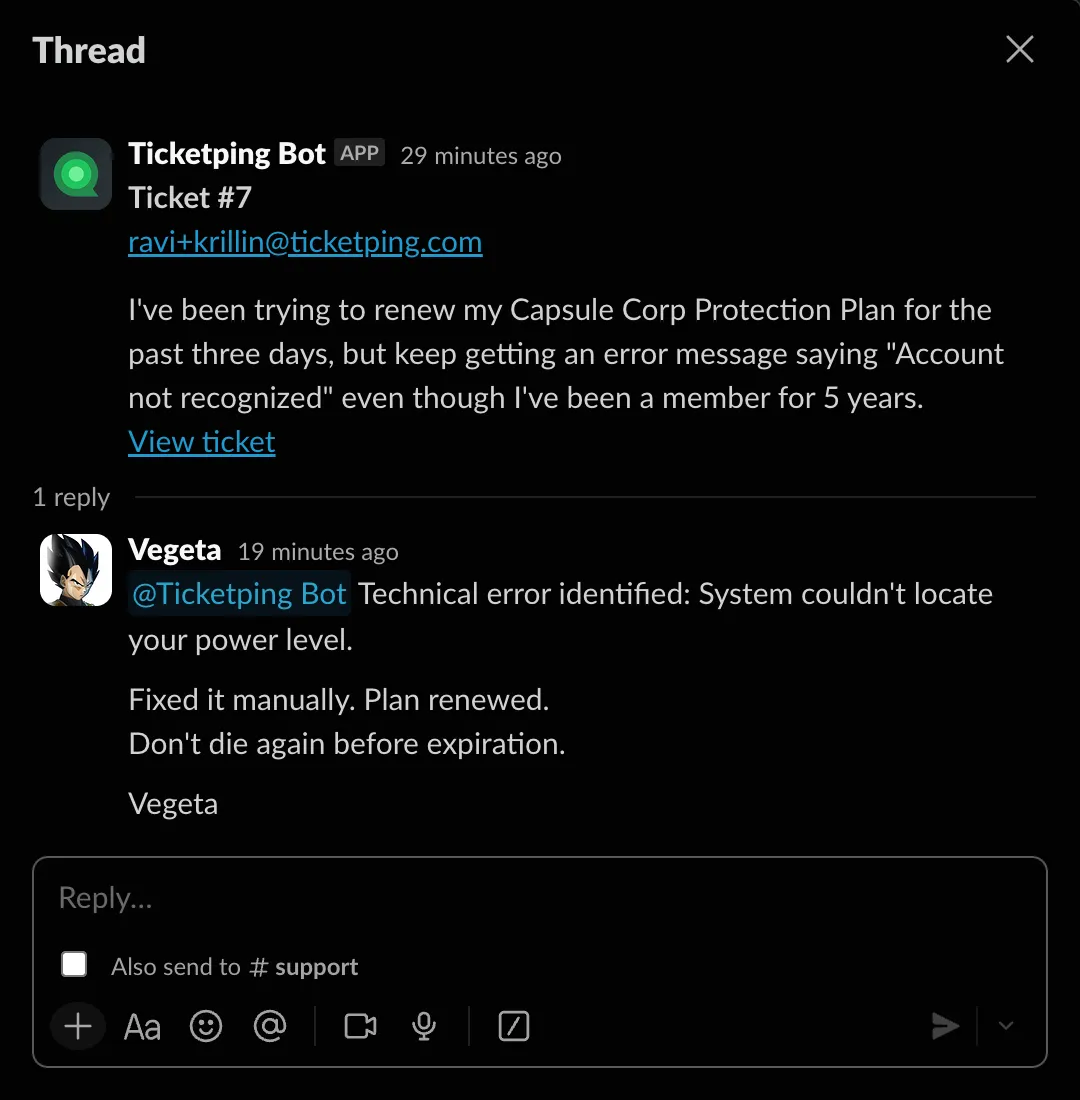Install Slack App
Connect Ticketping Slack App to your workspace
Ticketping as a customer support product really shines when you use it with Slack. Otherwise, it's similar to other support products out there like Intercom, Zendesk, etc.
- clearly written by a founder who doesn't know how to sell
Steps
- Visit the Ticketping dashboard.
- Click Add to Slack.
- Approve the permissions.
- Done ✅
You're all set to receive new ticket notifs in your Slack channel.
You only need to do this once per Slack workspace.
How to reply to a ticket in Slack
Just tag @Ticketping slack bot and reply in the thread. Your response will be sent to the customer and also sync with Ticketping admin dashboard.
👉 Always reply in the Slack thread (not as a new message in the channel) — that way your support slack channel stays tidy and your teammates don’t get spammed.
New tickets
@Ticketping will post a fresh message in the channel for every new ticket.
Replies
Always reply inside that message’s thread. The bot will forward your reply to the customer and post customer replies in the same thread.
Private notes
Want to chat just with your Slack team? Leave a reply without tagging @Ticketping — those stay internal.